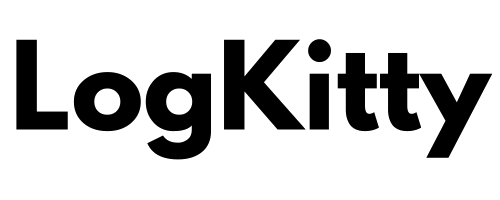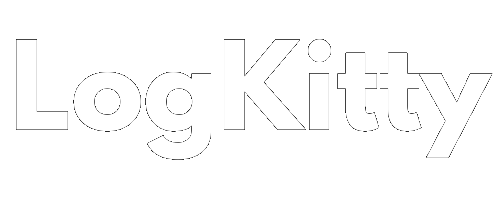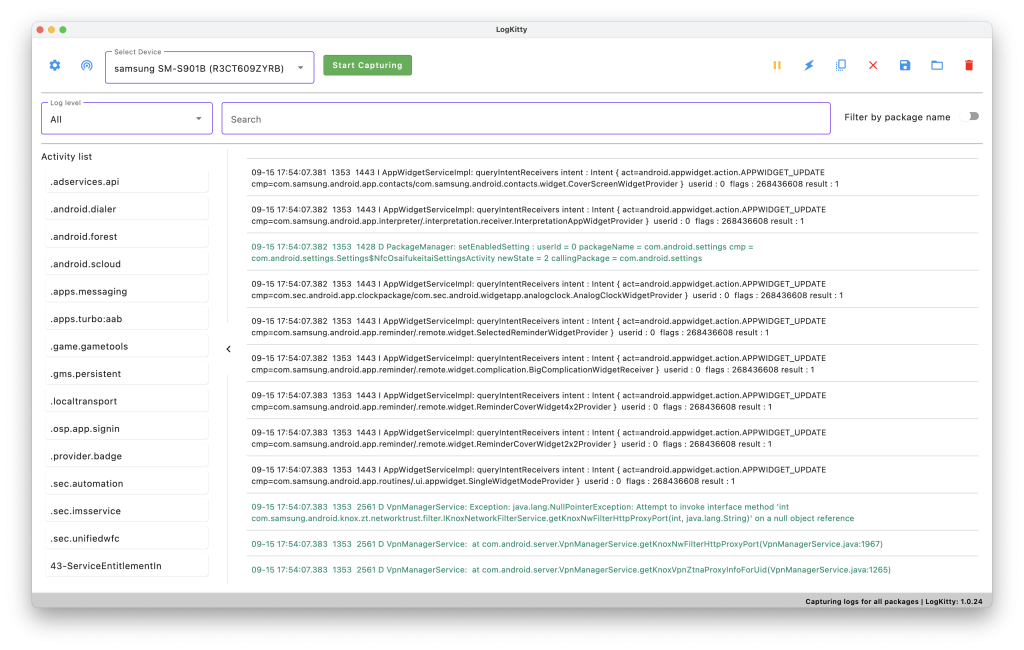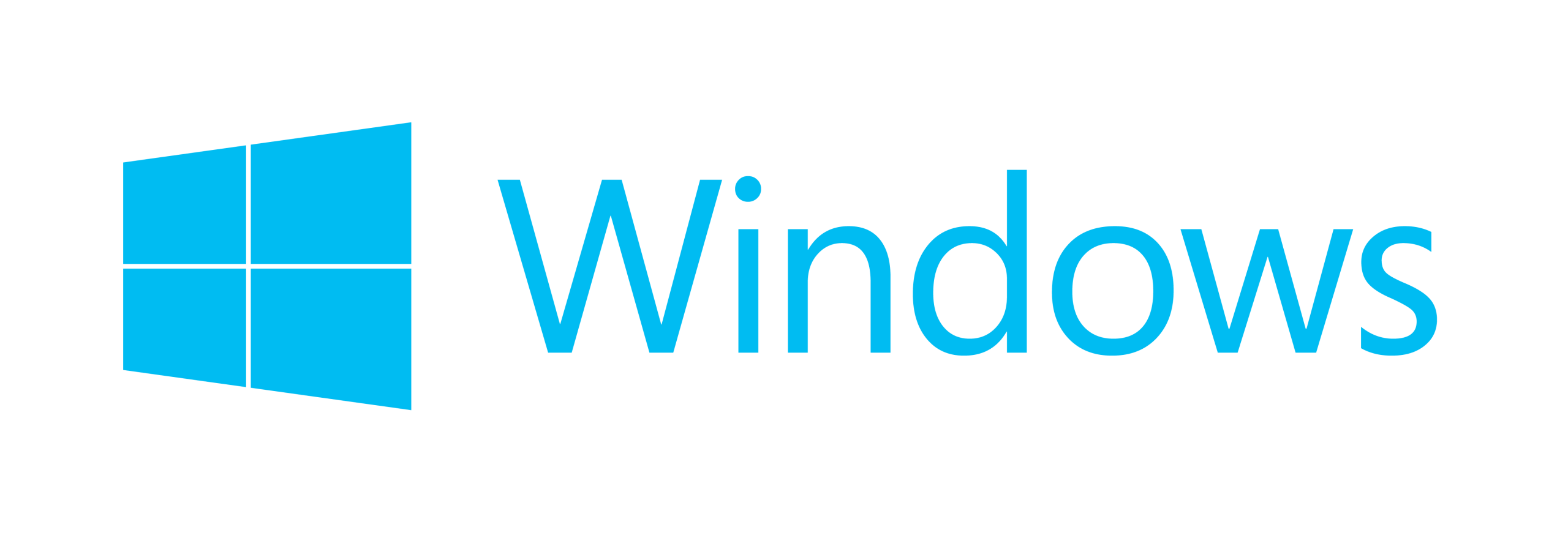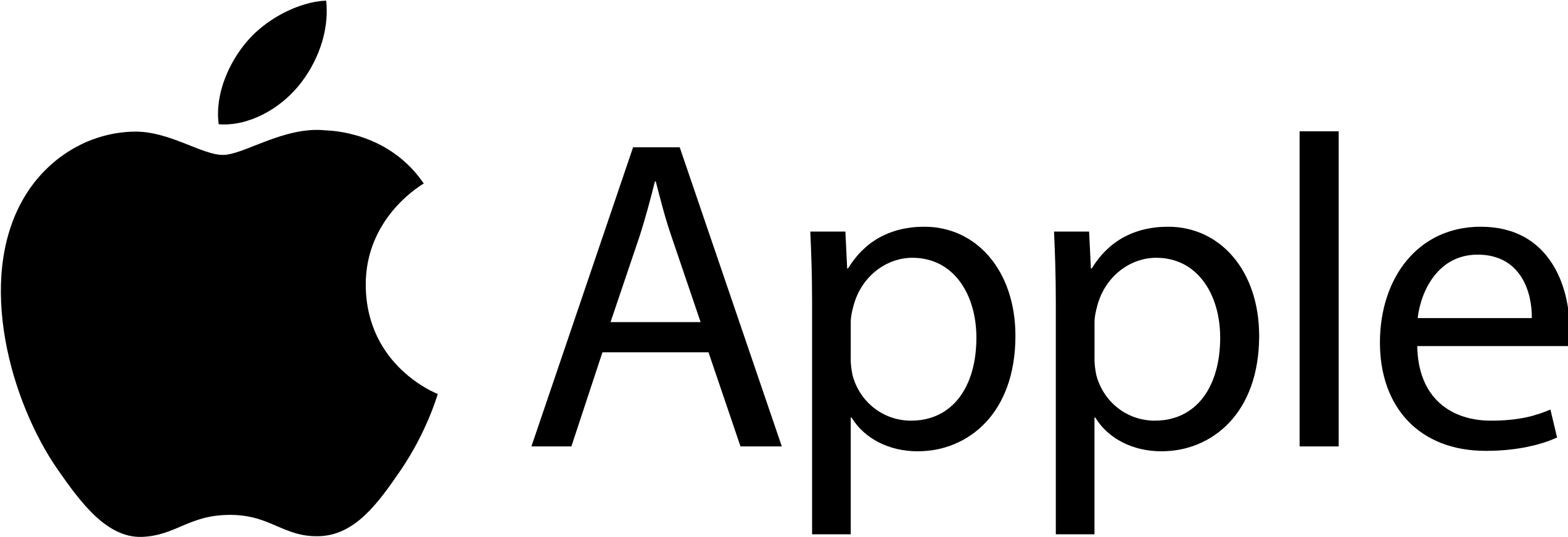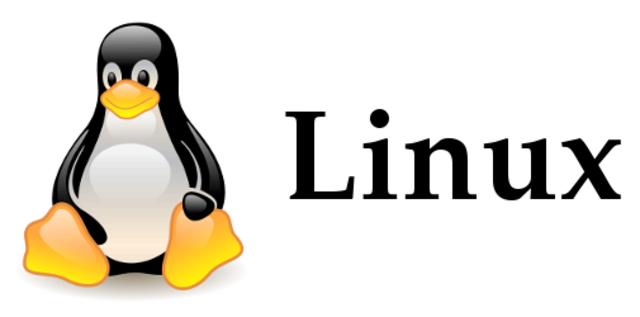Why LogKitty exists?
Debugging should be clear, not cryptic. LogKitty turns hard-to-read stack traces and noisy logs into understandable insights and practical next steps.
What LogKitty does?
Capture Android logs from your device with a clean, lightweight desktop app.
Filter by package, level, or keywords to isolate what matters.
Select relevant lines and get a plain-language explanation with suggested actions.
Key features
Live log capture and powerful filtering
AI-powered insights in human-readable form
Cross-platform desktop app for Windows, macOS, and Linux
Export and share logs when you need to collaborate
Built by developers for developers
Driven by feedback from our community
Download Our App Now
Start debugging smarter—pick your platform and install in minutes.
Latest version: 1.0.24
Release date: 12.05.2025
Quick start
Install LogKitty.
Connect your Android device via USB and enable USB debugging.
Open LogKitty, capture logs, select lines, and run AI analysis.
System requirements
Windows: 10 or newer (64-bit).
macOS: 12 (Monterey) or newer; Apple Silicon & Intel supported.
Linux: Ubuntu 20.04+/Debian-based (for .deb) or any distro (AppImage).
Android device: USB debugging enabled in Developer options.
ADB: If you don’t have it, install Android Platform Tools (or use the bundled tools if present).
First run notes
macOS: Open the .dmg and drag LogKitty.app to Applications.
First launch is blocked by Gatekeeper. In Finder → Applications: right-click LogKitty → Open → Open.
If still blocked: System Settings → Privacy & Security → look for “LogKitty was blocked” → Open Anyway → Open.
Optional (advanced): remove the quarantine flag once so future launches are smooth:xattr -dr com.apple.quarantine /Applications/LogKitty.appApple Silicon note: if you’re running an Intel-only build, macOS may prompt to install Rosetta—accept to run.
Linux AppImage: Install via APT so dependencies resolve automatically:sudo apt install ./LogKitty-{{version}}_amd64.deb
(Alternatively: sudo dpkg -i LogKitty-{{version}}_amd64.deb && sudo apt -f install)
After install, launch LogKitty from your app menu.
Windows drivers: If your device isn’t recognized, install the OEM USB driver.
Troubleshooting
Device not detected: Confirm USB debugging is on and the cable supports data.
Tap Allow USB debugging on device prompt.
Run adb devices to verify connection.
No logs appear: Make sure the app you’re testing is producing logs; try reproducing the issue.
Permission errors (Linux): You may need udev rules for Android devices.
Need help?
Having trouble installing or connecting a device? Contact support@logkitty.com.